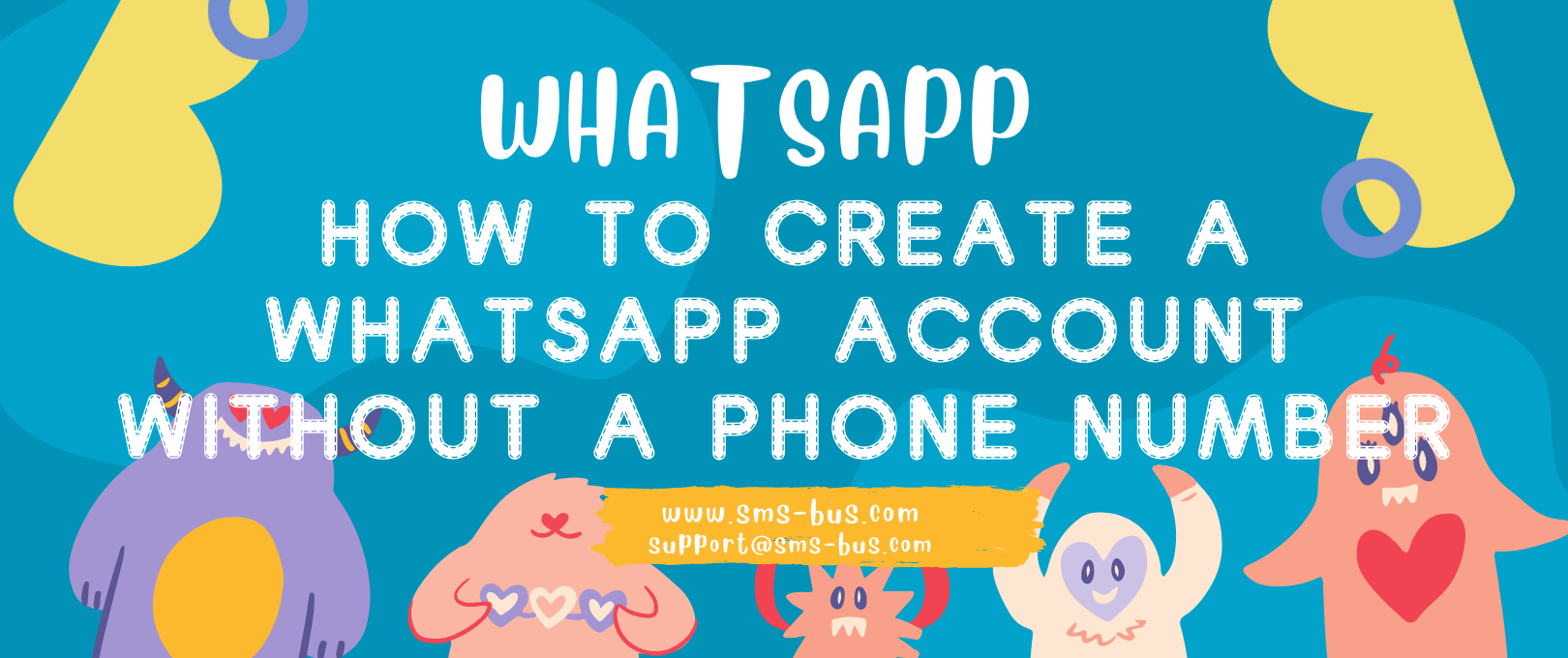
In the digital age, communication has transcended traditional barriers. One such communication marvel is WhatsApp, a platform that allows users to send messages, make calls, and even host video conferences. But what if you want to use WhatsApp on your iPhone without a mobile number? We’re here to guide you through the steps.
Getting Started: What You’ll Need
Before you start, make sure you have the following:
- An iPhone with the latest version of WhatsApp installed
- A valid email address
- A working Wi-Fi connection
- An application that can receive SMS online (more on that later)
Step 1: Uninstalling and Reinstalling WhatsApp
Begin by uninstalling WhatsApp from your iPhone if it’s already installed. Head to the App Store and download the latest version of WhatsApp.
Step 2: Setting Up WhatsApp Without a Mobile Number
After installing WhatsApp, don’t rush into launching it. First, activate the Flight Mode on your iPhone. This ensures that all the network connections, including cellular and Wi-Fi, are turned off.
Step 3: Launch WhatsApp and Choose ‘Verify through SMS’
Launch the newly installed WhatsApp on your iPhone. WhatsApp will prompt you to enter a phone number for verification. Instead of entering your mobile number, select the ‘Verify through SMS’ option and enter your email address.
Step 4: Submit and Cancel
Click on ‘Submit’ and quickly hit the ‘Cancel’ button. This will halt the authorization process.
Step 5: Enable Third-Party SMS Services
The next step is to enable third-party SMS services. These services provide you with a temporary phone number that can be used to receive the verification code from WhatsApp. Some trusted services include ‘sms-bus.com‘. You can signup and login,
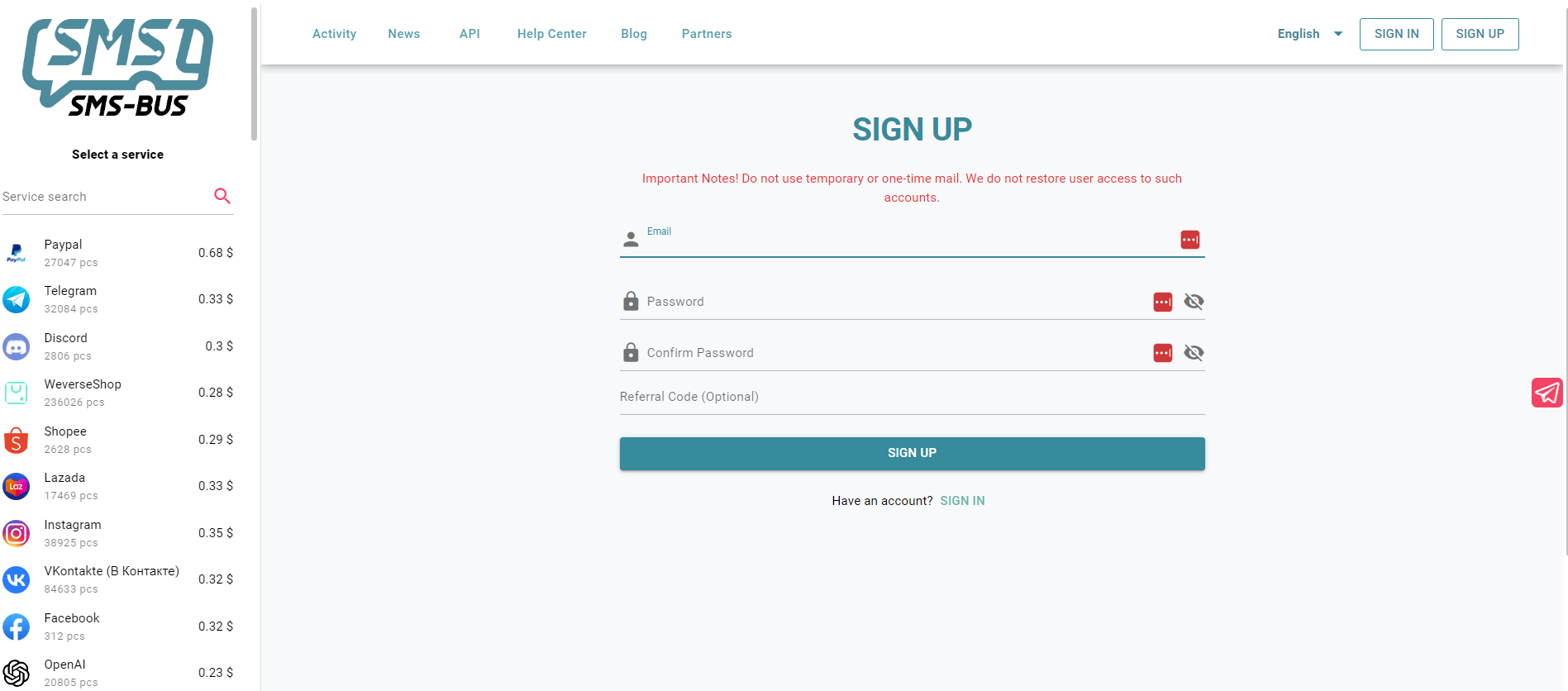
type “WhatsApp” on the searching column, then you choose the country you like and add it to the cart.
You will find a virtual number on the right.
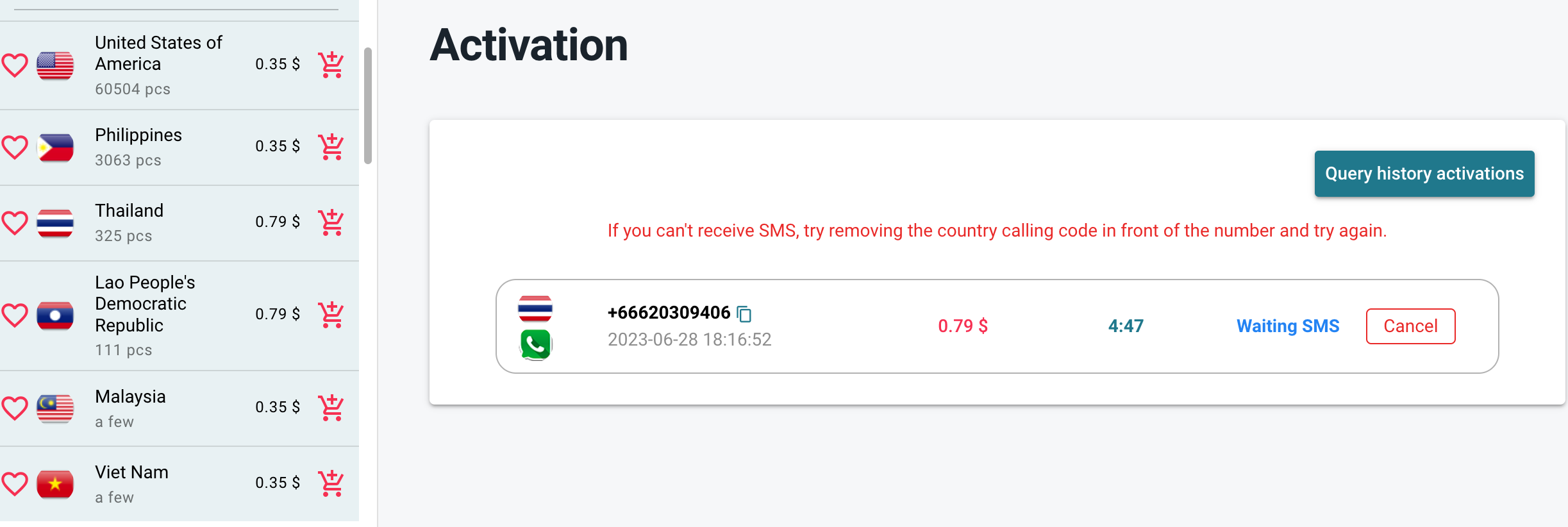
Step 6: Enter the Temporary Number
Pick a number from the SMS Bus service and enter it into WhatsApp.
Step 7: Verification and Setup
WhatsApp will send a verification code to the temporary number. Retrieve this code from the SMS BUS service and enter it into WhatsApp. Once the verification is successful, you can set up your account with your name and a profile picture.
Congratulations! You’ve successfully set up WhatsApp on your iPhone without a mobile number.
Benefits of Using WhatsApp Without a Mobile Number
Why would you want to use WhatsApp without a mobile number? Here are some reasons:
- Privacy: You won’t have to share your personal number with acquaintances or businesses.
- Convenience: If you’re traveling abroad and don’t have a local number, you can still access WhatsApp.
- Flexibility: You can use different numbers for different purposes, such as one for business communications and another for personal use.
Troubleshooting Tips
If you run into any issues while setting up WhatsApp without a mobile number, try these troubleshooting tips:
- Make sure you’re using a trusted third-party SMS service.
- Try different temporary numbers if one doesn’t work.
- Ensure that Flight Mode is activated before starting the setup process.
The Future of Communication
The ability to use WhatsApp without a mobile number represents a leap forward in digital communication. It affords greater privacy, convenience, and flexibility, paving the way for more innovative uses of communication apps.