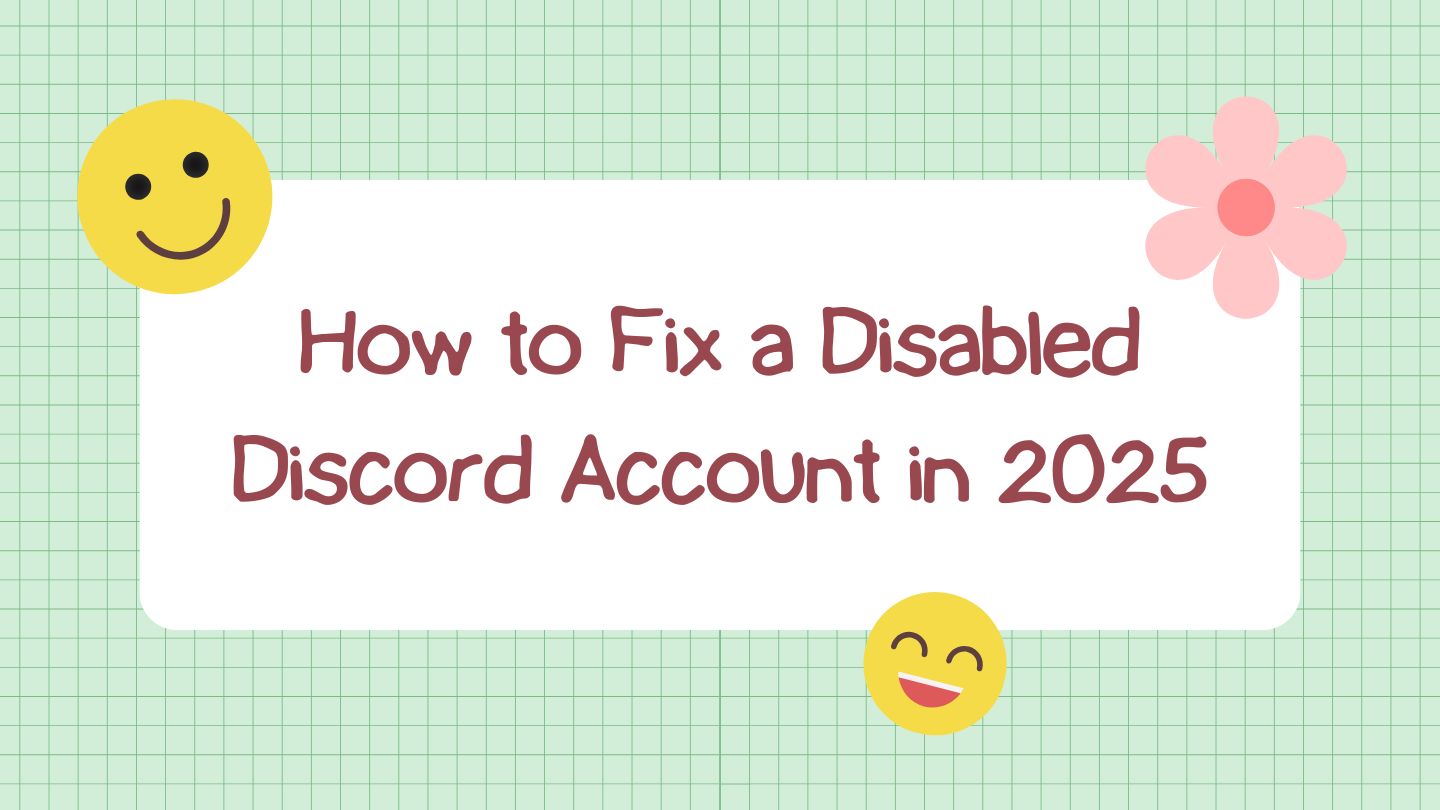
Nothing’s more frustrating than logging into Discord only to discover your account has been disabled. Whether you temporarily deactivated it or Discord took action against your account, getting back online quickly is probably your top priority.
In this comprehensive guide, I’ll walk you through the exact steps to recover your Discord account in 2025, regardless of why it was disabled. Let’s get your digital social life back on track.
Understanding Why Your Discord Account Got Disabled
Before diving into solutions, it helps to understand what you’re dealing with. Discord accounts typically get disabled in two ways:
- Self-disabled accounts: You chose to temporarily disable your account to take a break from Discord.
- Discord-disabled accounts: Discord took action against your account for potential violations of their Terms of Service or Community Guidelines.
Common reasons for Discord-disabled accounts include:
- Sending a large number of direct messages in a short period (spam detection)
- Participating in servers that violate Discord’s Terms of Service
- Age verification issues
- Harassment or bullying behaviors
- Other suspicious activities that trigger Discord’s safety systems
The recovery process varies depending on the situation. Let’s discuss these two situations separately.
Method 1: Recovering a Self-Disabled Discord Account
If you voluntarily disabled your account for a digital detox or other personal reasons, recovery is straightforward:
- Open Discord on your desktop or mobile device
- Enter your email and password as usual
- You’ll see a screen indicating your account is disabled
- Click the “Restore Account” button (located directly under “Return to Login”)
- That’s it! You’ll be logged back into your account
This process takes seconds and restores your account with all your servers, friends, and messages intact.
Method 2: Recovering an Account Disabled by Discord
If Discord disabled your account for potential violations, the process requires a formal appeal:
Step 1: Check Your Account Standing (If Possible)
If you still have limited access to your account:
- Go to Settings
- Navigate to Privacy & Safety
- Select “Account Standing”
- Check if your account is marked “Limited,” “Very Limited,” or “At Risk.”
- Review which specific violation is listed
This information helps you craft a more targeted appeal.
Step 2: Submit a Support Request
- Close your Discord app completely
- Open any web browser and go to Discord’s official website (discord.com)
- Click on “Support” in the website header
- Select “Submit a Request” from the support page
Step 3: Fill Out the Appeal Form
- In the “What can we help you with?” dropdown, select “Appeals and Age Update Requests.”
- Enter the email address registered with your disabled account
- In the “How can we help?” section, select “Appeal an action taken on my account.”
- For “What would you like to appeal?” choose “An action taken on my account.”
- Enter a clear subject line like “Appeal Regarding My Disabled Account.”
Step 4: Write an Effective Appeal
In the description field, provide a detailed yet concise explanation:
- Begin with a respectful tone: “I respectfully appeal the recent action taken on my Discord account…”
- Acknowledge the issue that may have led to the account being disabled
- Explain any mitigating circumstances (like if you were unaware of server violations or if technical issues caused accidental spamming)
- Express your commitment to following Discord’s guidelines moving forward
- Keep your tone professional and avoid accusations or demands
Step 5: Track Your Appeal
After submission, actively monitor your appeal status:
- Check the email you provided regularly (Discord will respond, but you MUST reply within 14 days of their response or your account will be permanently deleted)
- You can also track your appeal through Discord’s support site:
- Return to Discord support website
- Click “Sign In”
- If you don’t have an account, click “Get a password” and use the same email
- Once logged in, you’ll see all your support requests with their current status, ID, and subject
- Check if the status shows “Open” or “Solved”
Step 6: Respond to Discord’s Decision
When Discord responds to your ticket:
- If your ticket shows “Solved” but Discord’s answer isn’t helpful:
- Click on the ticket to view their response
- Select “Add conversation” to reopen the ticket
- Explain why you still need help and provide any additional information
- The status will change back to “Open”
- If Discord requests more information:
- Respond within 14 days (this is critical – failure to respond within this timeframe will result in permanent account deletion)
- Provide any additional information they request
- Stay respectful and patient throughout the process
Special Case: Age-Related Disabilities
If your account was disabled due to age verification issues:
- Follow the same process to access the appeal form
- Under “How can we help you?”, select “Update my age information”
- Enter your correct date of birth
- For the subject, use “Age Verification Appeal”
- In the description, clearly state your actual age
- Discord will require identity verification:
- Take a photo of yourself holding both your photo ID (showing your date of birth) and a piece of paper with your Discord username written on it
- Upload this photo with your appeal
- Ensure all text is visible, but personal information, besides DOB, can be covered
Tips to Avoid Future Account Disables
Prevention is always better than recovery. Here are some best practices:
- Avoid rapid-fire DMs: Sending many direct messages in a short time can trigger spam filters
- Research servers before joining: Being part of servers that violate Discord’s Terms can affect your account
- Monitor your account standing: Regularly check your account status under Privacy & Safety
- Enable two-factor authentication: This adds security and shows Discord you’re invested in account safety
- Update your age information properly: If you created your account when underage, update it when appropriate through official channels
What Not to Do When Your Account Is Disabled
Some approaches can hurt your chances of recovery:
- Don’t create multiple appeals: This can complicate your case and delay resolution
- Avoid creating new accounts to circumvent bans: This violates Discord’s Terms and can lead to permanent banning
- Don’t engage with unofficial “recovery services”: These are often scams that can compromise your personal information
- Beware of comment section bots: Never message Instagram accounts or other contacts recommended in comments claiming they can recover your account – these are typically hackers
- Never share your password or verification codes: Discord support will never ask for these
Final Thoughts
Recovering a disabled Discord account requires patience and proper communication with Discord’s support team. By following the steps outlined in this guide, you’ll maximize your chances of getting back to your digital communities.
Remember that Discord’s enforcement systems exist to maintain a safe platform for everyone. Even if the process feels frustrating, approaching it with understanding and cooperation will yield the best results.