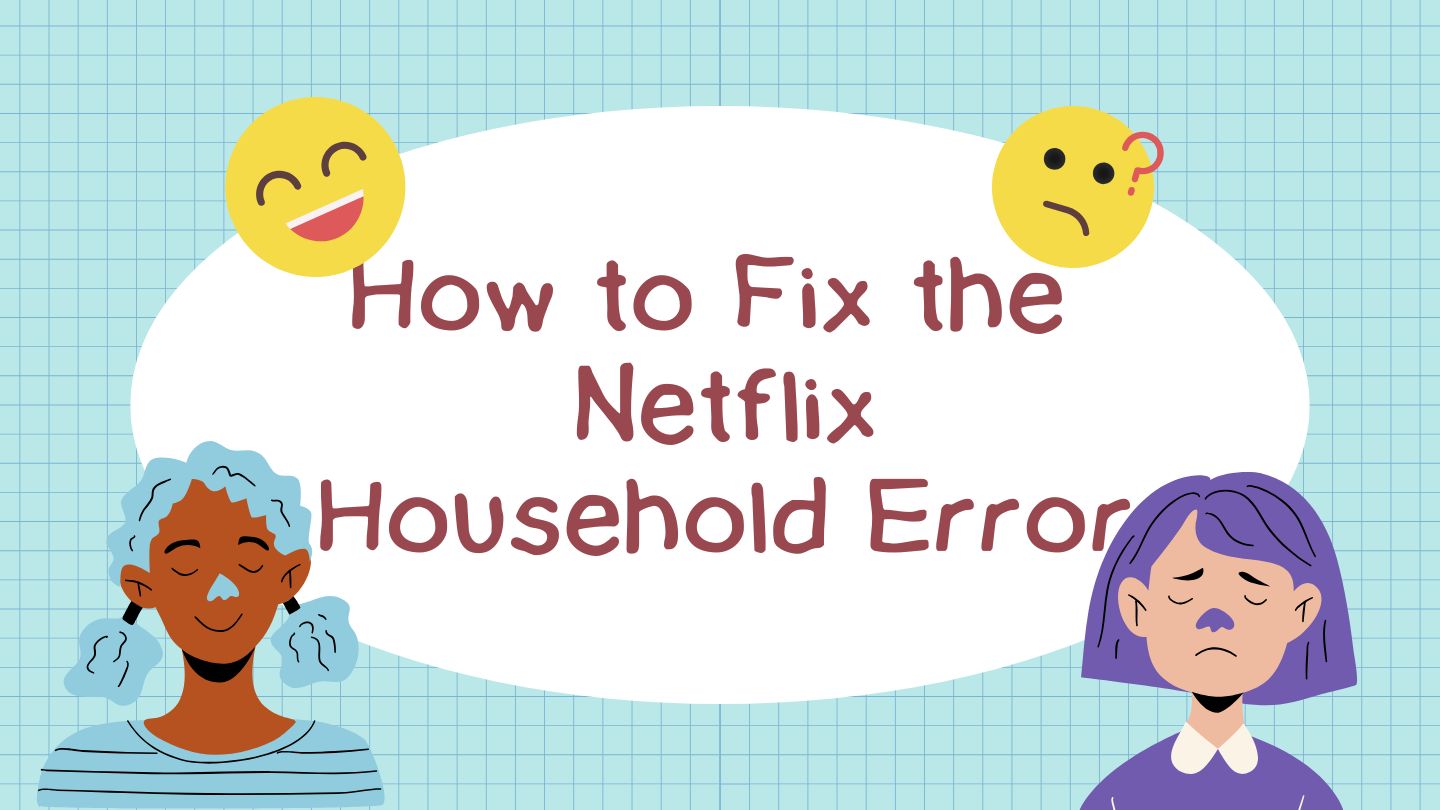Nothing ruins a cozy movie night faster than being locked out of your Netflix account. If you’ve encountered the frustrating “Your device or TV isn’t part of the Netflix household for this account” error message, you’re not alone. This increasingly common issue affects many Netflix users, whether at home on Wi-Fi or traveling.
In this comprehensive guide, I’ll provide several effective solutions to fix the Netflix household error once and for all, regardless of whether you’re using a smart TV, iPhone, or Android device.
What is the Netflix Household Error?
The Netflix household error is part of Netflix’s crackdown on password sharing. In early 2023, Netflix began implementing stricter measures to ensure accounts are only used within a single household. This means if you’re trying to access Netflix on a device that the service doesn’t recognize as being part of your primary location (or “household”), you might get locked out.
This error typically appears as: “Your device or TV isn’t part of the Netflix household for this account” – even when you’re legitimately using your account, on your home network.
Quick Fix Method: The Airplane Mode Trick
Let’s start with the simplest and most effective solution that works for most users:
- Disconnect completely from your network
On smartphones: Turn on airplane mode and ensure Wi-Fi is off
On smart TVs: Turn off the Wi-Fi connection (as TVs don’t have airplane mode) - Force close the Netflix app
Make sure it’s completely closed and not running in the background - While offline, reopen Netflix
- Launch the app while your device is still disconnected
- Select your profile when prompted
- Reconnect to your network
- Once you’re in the app and logged into your profile, turn off airplane mode
- Reconnect to Wi-Fi or mobile data
This simple trick effectively “resets” Netflix’s location verification system and should resolve the household error for most users. It works because it forces the app to authenticate your profile first, before checking your network location.
Understanding Your Netflix Household Settings
If the flight mode trick doesn’t work, or you want a clearer picture of your account’s current status, you’ll need to check your Netflix family settings. Here’s how:
- Open a web browser on any device (it’s easier to manage these settings via browser)
- Go to Netflix.com and log into your account
- Access your account settings:
- Tap the three lines in the top-left corner
- Select “Account”
- Check your household devices:
- Scroll down to “Profiles and Parental Controls”
- Here you’ll see the various devices in your household
- Manage access and devices:
- Select “Manage access and devices”
- Review which devices are currently logged into your account
- Sign out of any unrecognized devices or those that shouldn’t have access
This section gives you full visibility into which devices Netflix considers part of your household, allowing you to manage them directly.
Adding Extra Members to Your Netflix Account
If you’re sharing your Netflix account with someone who doesn’t live in your household (like a family member who lives elsewhere), Netflix’s crackdown on password sharing means they may get locked out. The official solution is to add them as an “extra member” to your account:
- From your account page, scroll to find your current plan details
- Select “Change plan” to view your options
- Look for the option to add additional household members
- This is available on premium plans
- Extra members come at an additional monthly fee
This is Netflix’s official way of allowing account sharing outside your physical household location. While it does cost extra, it’s the only legitimate way to share your account with people in different physical locations without triggering the household error.
What to Do When Traveling
If you’re traveling and using your legitimate Netflix account, you might still encounter the household error since you’re accessing it from a different location. Here’s what to know:
- Netflix allows temporary travel access:
- You can use your account while traveling for a limited time (typically 7-14 days)
- After this period, you may need to verify your account again
- Periodically reconnect from home:
- Netflix requires you to log in from your home network occasionally
- This reconfirms your primary household location
- Avoid using VPNs:
- VPNs can trigger the household error since they mask your actual location
- If you use a VPN, try disabling it before accessing Netflix
Long-term travelers should be aware that Netflix’s system expects you to return to your “home” location periodically. If you’re away for extended periods, you might need to update your household location or consider adding an extra member to your account.
When All Else Fails: Contact Netflix Support
If you’ve tried the airplane mode trick, checked your household settings, and still can’t resolve the error, it’s time to contact Netflix directly:
- Visit help.netflix.com
- Select the “Contact Netflix Support” option
- Clearly explain your specific household error issue
Netflix’s support team can:
- Verify your account status
- Check if there are unusual login patterns
- Override household restrictions in legitimate cases
- Provide personalized solutions based on your account history
When contacting support, be prepared to verify your identity and possibly provide details about your viewing history or billing information to prove you’re the legitimate account owner.
Troubleshooting by Device Type
Different devices might require slightly different approaches when dealing with the Netflix household error:
Smart TVs
- Update your Netflix app: Outdated apps sometimes trigger household errors
- Reset your TV’s network settings: This can help establish a fresh connection
- Verify your TV’s time and date settings: Incorrect settings can cause verification issues
Mobile Devices (iPhone/Android)
- Check for app updates: Always use the latest version of the Netflix app
- Clear the app cache and data: This can resolve persistent errors
- Try both Wi-Fi and mobile data: Sometimes switching connection types resolves the issue
Computers and Laptops
- Use the browser version instead of the app: The browser version sometimes has fewer household restrictions
- Clear browser cookies and cache: This resets your Netflix session data
- Try a different browser: Some browsers handle Netflix’s verification better than others
Understanding Netflix’s Password Sharing Policy
To avoid future household errors, it’s important to understand Netflix’s current stance on password sharing:
- One household = one account: Netflix expects the account to be used primarily within one physical location
- Occasional travel is allowed: You can access your account while away from home temporarily
- Additional households require extra members: Anyone consistently using your account from a different location should be added as an extra member
- Verification may be triggered: If Netflix detects unusual access patterns, it may require verification via email
Understanding these policies can help you avoid triggering family errors and plan your Netflix usage accordingly.
Why Netflix Implemented Household Restrictions
Understanding why these restrictions exist might help ease some frustration:
Netflix implemented the household policy to increase revenue by converting password-sharing users into paying customers. While this business decision has been controversial, it has helped Netflix invest in more original content and maintain service quality without raising subscription prices.
From a security perspective, household verification also helps protect your account from unauthorized access, as unusual login patterns are more likely to be flagged and restricted.
Preventing Future Household Errors
To reduce the likelihood of encountering the Netflix family error again:
- Set up your primary household properly: Make sure Netflix recognizes your main location
- Update your home location when you move: If you relocate, update your Netflix household
- Log in from your home network regularly: This reinforces your primary location
- Keep your Netflix app updated: Older versions might have outdated location verification systems
- Use consistent devices: Try to use the same devices regularly rather than constantly adding new ones
Conclusion
The Netflix household error can be frustrating, but in most cases, the airplane mode trick offers a quick and effective solution. For persistent issues, managing your household settings or contacting Netflix support provides additional options.
As streaming services continue to evolve their sharing policies, understanding these restrictions helps ensure uninterrupted access to your favorite shows and movies. While Netflix’s crackdown on password sharing may seem restrictive, it’s designed to ensure the service remains viable and continues producing the content we enjoy.