 Are you looking to delete your Discord account but don’t know how? Don’t worry, we’ve got you covered. In this article, we’ll guide you through the steps of completely uninstalling Discord from your computer and deleting your account.
Are you looking to delete your Discord account but don’t know how? Don’t worry, we’ve got you covered. In this article, we’ll guide you through the steps of completely uninstalling Discord from your computer and deleting your account.
Before we get started, it’s important to note that uninstalling Discord from your computer or phone does not delete your account. Your account will still be available in any other Discord application. Therefore, if you want to completely delete your account, you’ll need to do so separately.
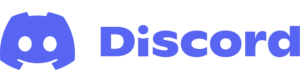
How To Uninstall Discord
Mac users can easily uninstall Discord by following these simple steps:
- Sign out of Discord by clicking on the Discord icon at the top left of the menu and selecting “Sign out”. You can also exit by right-clicking the Discord icon on the bottom taskbar.
- Click on “Finder” in the Dock and select “Applications”. Find Discord in “Applications”, right-click it, and select “Move to Trash”.
- While moving Discord to the Trash uninstalls the application, it doesn’t remove all Discord files. To completely remove Discord from your system, select “Go” in the menu bar and click “Go to Folder”. Enter “~/Library” in the “Go to Folder” field and click “Go”.
- Find all Discord and related files, right-click on them, and select “Move to Trash”.
- Repeat the same process for all other files.
To manually uninstall Discord on Windows, follow these steps:
- Open the Windows Installer/Uninstaller and find Discord in the list.
- Click on “Uninstall” and you’ll be warned that uninstalling will make the application disappear, which is what you want.
- Follow the prompts to uninstall the application.
How to Delete Your Discord Account
Even after uninstalling Discord from your computer or phone, your account still exists. To completely delete your account, follow these steps:
- Sign in to your account using your browser.
- Click on the “Settings” icon next to your name and select “Account Settings”.
- Scroll down to the bottom and you’ll see two buttons: “Disable Account” and “Delete Account”.
- Click on “Delete Account” and follow the prompts to permanently delete your account.
Protecting Your Privacy
If you’re deleting your account to protect your privacy, you might want to consider using fake information when signing up for Discord. When signing up, you’re required to enter your phone number and email address, but using fake information can prevent data leakage.
At sms-bus.com, we offer an SMS verification service that allows you to get virtual phone numbers quickly and easily, without any difficulties. We have numbers for any country and any service, making it easy for you to create accounts for various services for the prosperity of your business or advertising needs. With our service, you can get a virtual number for any purpose and any need, making it a convenient solution for protecting your privacy.
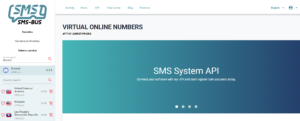
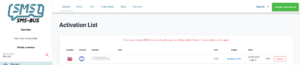
In conclusion, deleting your Discord account is a simple process that involves uninstalling the application and permanently deleting your account. Remember to use fake information when signing up for Discord to protect your privacy. If you need a virtual phone number, check out our SMS verification service at sms-bus.com. If you want to know about the registration information, please visit SMS BUS Blog for detail.