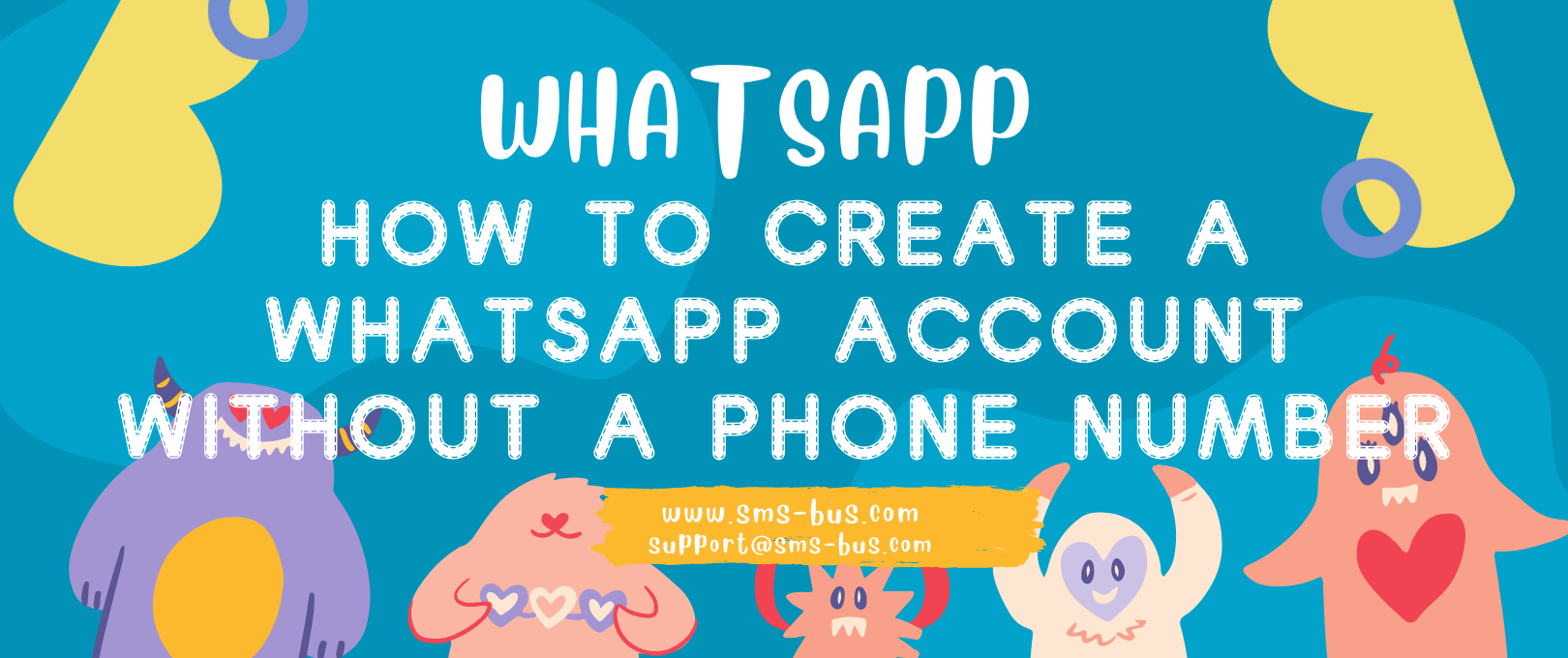
In today’s digital world, it’s no longer surprising to juggle multiple accounts across various social media platforms. WhatsApp, as one of the most used messaging apps, is no exception. But have you ever wondered how to operate two WhatsApp accounts in one phone? If so, you’re in the right place. This comprehensive guide will walk you through the necessary steps, opening up a world of seamless communication right at your fingertips.
Understanding the Need for Two WhatsApp Accounts
To fully appreciate the convenience of having two WhatsApp accounts on a single device, we must first understand the necessity behind it. With the evolving dynamic of digital communication, it’s common for individuals to separate their personal life from their work. Having two WhatsApp accounts allows for a clear demarcation between these two realms, optimizing your workflow and enhancing your privacy.
Pre-requisites for Running Two WhatsApp Accounts
Before you embark on setting up two WhatsApp accounts, it’s crucial to ensure that your phone supports dual SIM cards. Most modern smartphones cater to this requirement, paving the way for managing two accounts effortlessly.
Step by Step Guide to Setting Up Two WhatsApp Accounts
1. Downloading and Installing the Official WhatsApp Application
Begin by downloading the official WhatsApp application from your phone’s application store. Once downloaded, follow the on-screen prompts to set up your first account.
2. Verifying Your First WhatsApp Account
You will need to verify your first WhatsApp account with one of your mobile numbers. After entering the mobile number, you will receive an SMS with a verification code. Enter this code into WhatsApp to verify the account. For security consideration, we prefer to use the virtual phone number so that your personal number won’t be easily leakage.
Just go to SMS BUS create an account and login
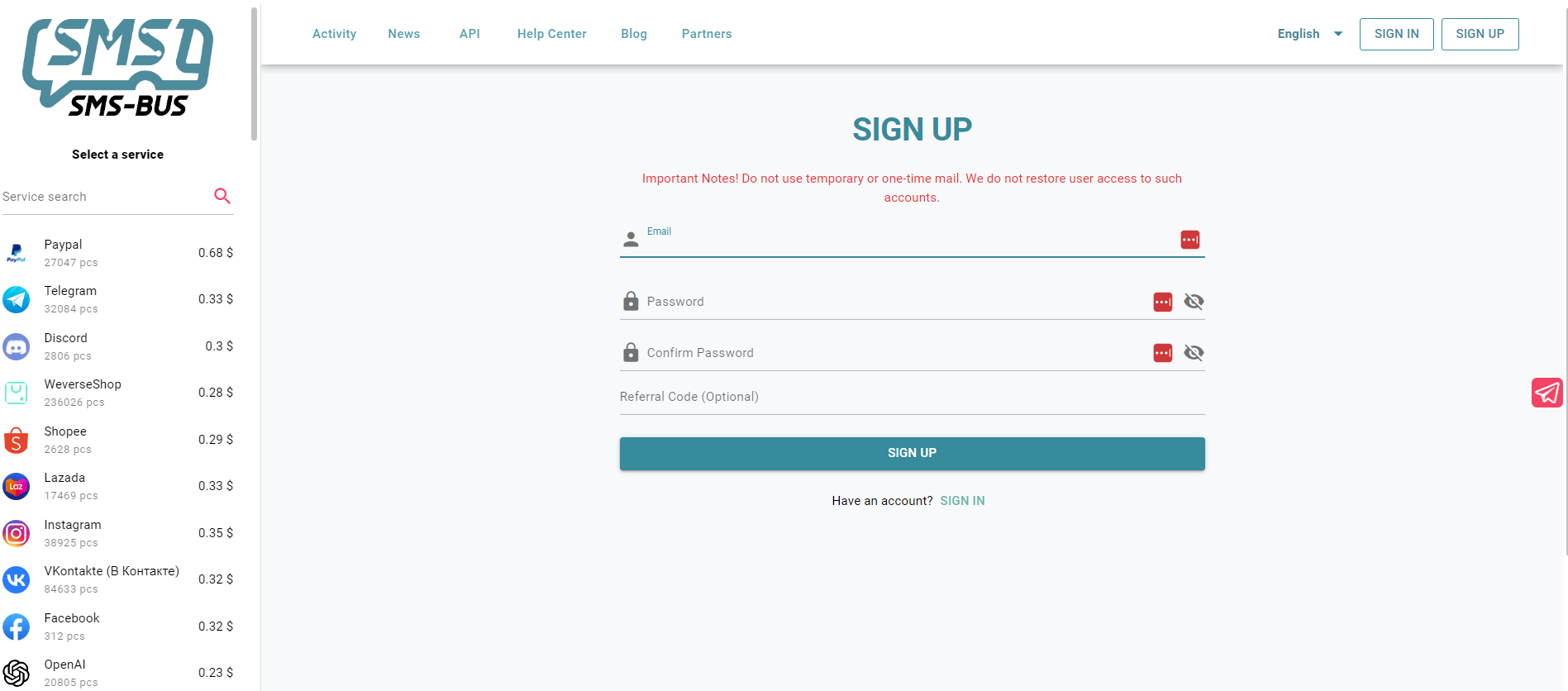
Top up some balance into the account.
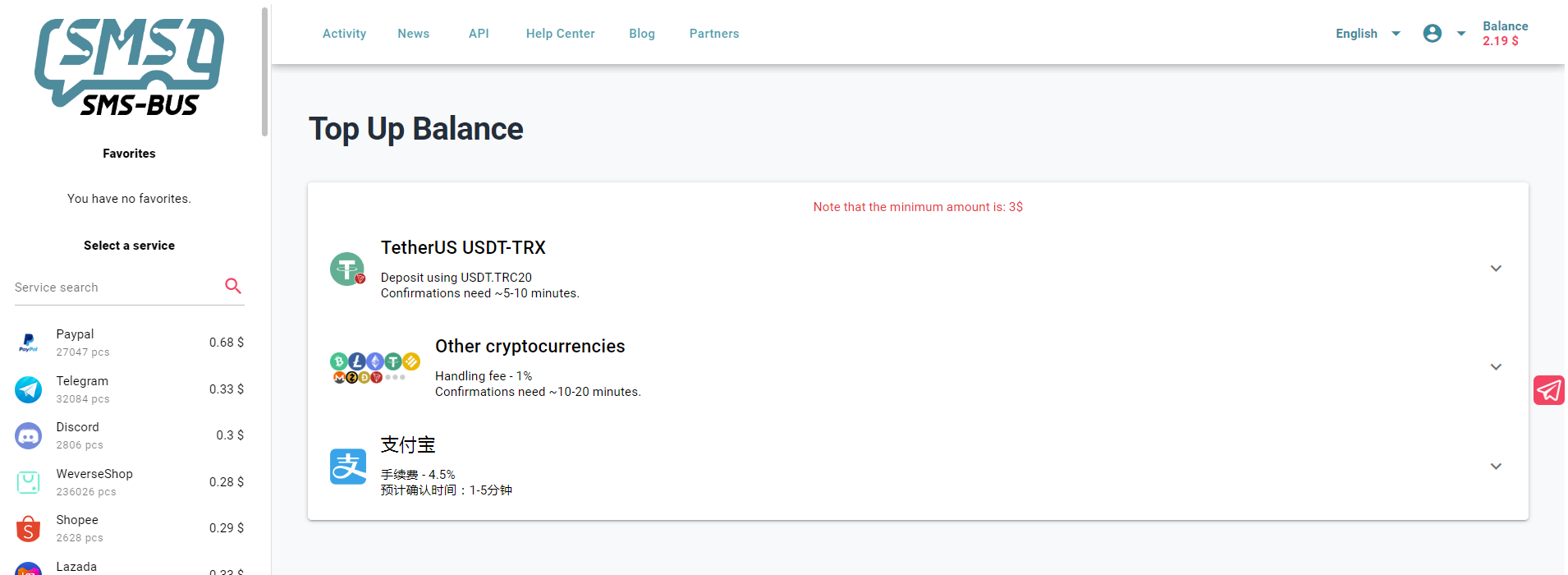
Choose a country to get the virtual number for WhatsApp and add it to the cart
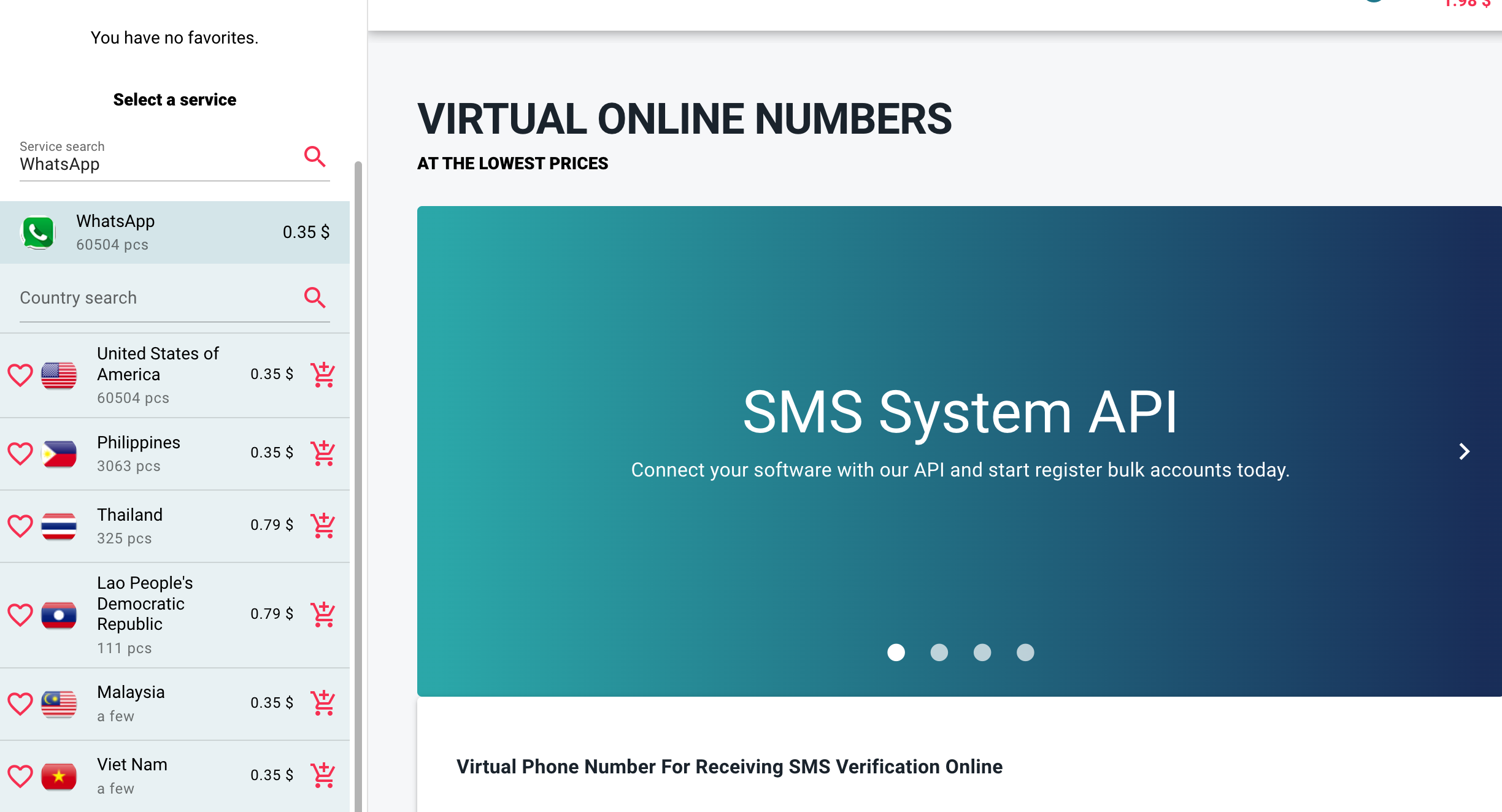
You can see the virtual number on the right.
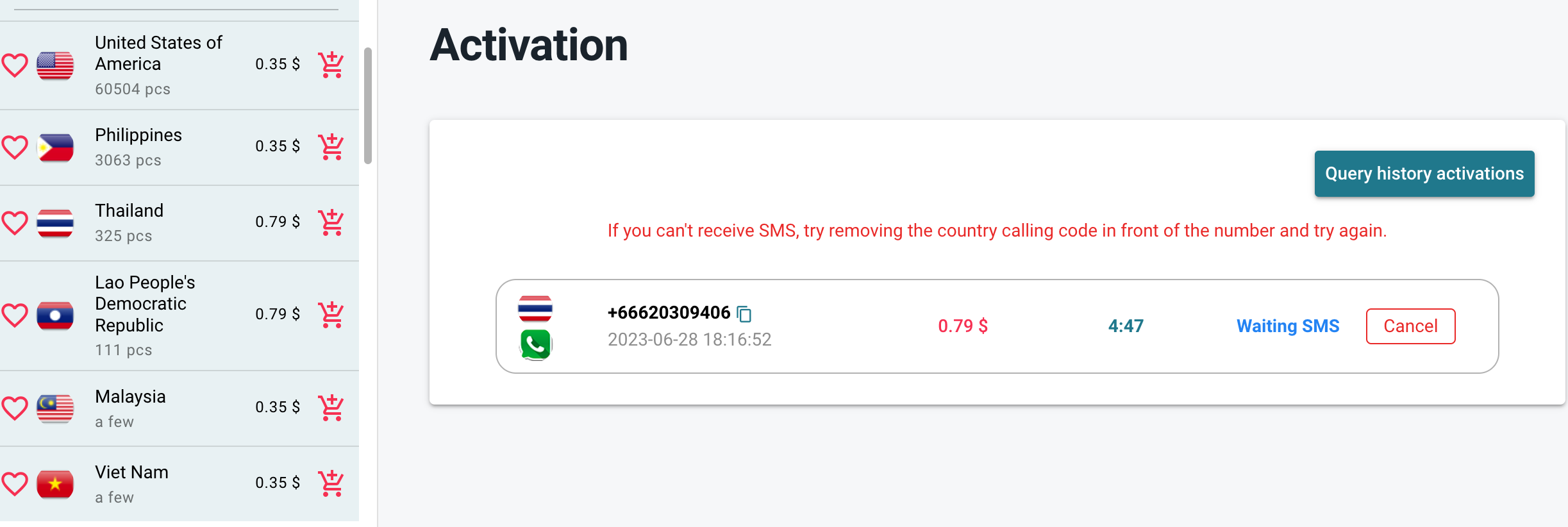
3. Downloading and Installing the Second WhatsApp Application (WhatsApp Business)
For the second account, we’ll be using WhatsApp Business. It’s an application designed by WhatsApp itself, primarily for business communication, but also perfect for our purpose. It’s available for download in your phone’s application store.
4. Verifying Your Second WhatsApp Account
Once downloaded, you can set up the second account in the same way as the first. However, this time, you will need to use your second mobile number.
Switching Between WhatsApp and WhatsApp Business
After setting up both accounts, switching between them is as easy as switching between apps on your phone. Notifications for both accounts will appear separately, making it simple to manage your communications.
Understanding the Limitations
While this setup allows for two WhatsApp accounts on one device, it’s worth noting that each account is tied to a unique mobile number. Also, remember that WhatsApp and WhatsApp Business are different applications, so some features may vary.
Conclusion
With these steps, you can easily run two WhatsApp accounts on your phone, helping to streamline your communications. It’s not only convenient but also an excellent way to balance personal and professional communications. Whether for business or personal use, the power of managing multiple WhatsApp accounts is now within your grasp.